How To setup IPTV on Smart TV via Smart IPTV App(SIPTV)?
IPTV is a service that delivers television channels through the internet protocol (IP) instead of traditional methods like satellite and cable television. The Smart IPTV App (SIPTV) allows you to enjoy IPTV streams on your Smart TV, regardless of the brand, including LG, Samsung, and Sony. This application supports essential features such as Electronic Program Guide (EPG), Picons, and channel grouping. To enable EPG, Picons, and channel groups, your M3U file or URL must have the necessary options.
How To Add IPTV Channels to SIPTV (Smart IPTV App)
Step 1: Begin by downloading the Smart IPTV App from the app store. Please be aware that the app offers a 7-day free trial initially. After the trial period, you can either make an in-app purchase or visit the website to obtain a license.
Step 2: Upon opening the application, you’ll find your TV’s MAC address. Make sure to note it down for the next step.
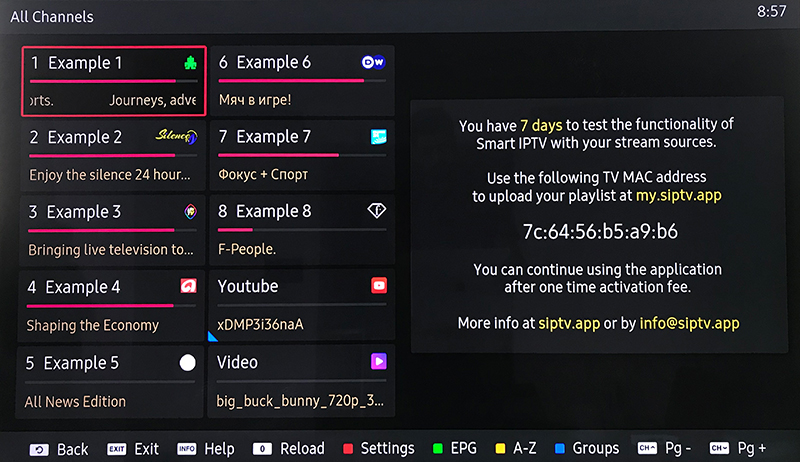
Step 3: Access the playlist uploader webpage by visiting this URL: http://siptv.eu/mylist/. Enter your TV’s MAC address and the M3U URL provided by your IPTV provider. Check the “Keep Online” option and click on “Add Link.”
Note: Samsung no longer supports the SIPTV app on the Samsung Apps store.
Important:
Progressive IPTV providers often offer a dashboard where you can generate and access your M3U URL.
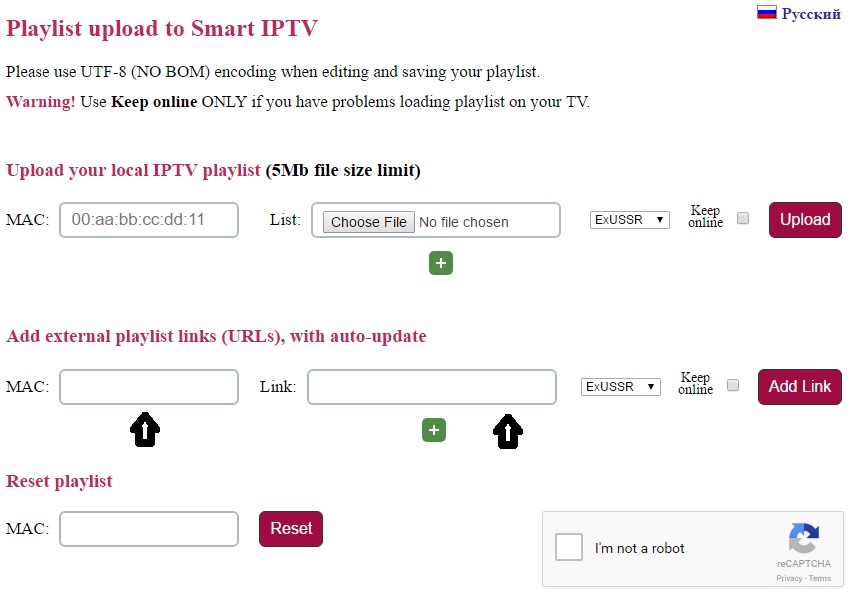
Step 4: Once your playlist is successfully uploaded, restart the Smart IPTV application. Your channels will now be displayed.
Enjoy your IPTV streaming experience!