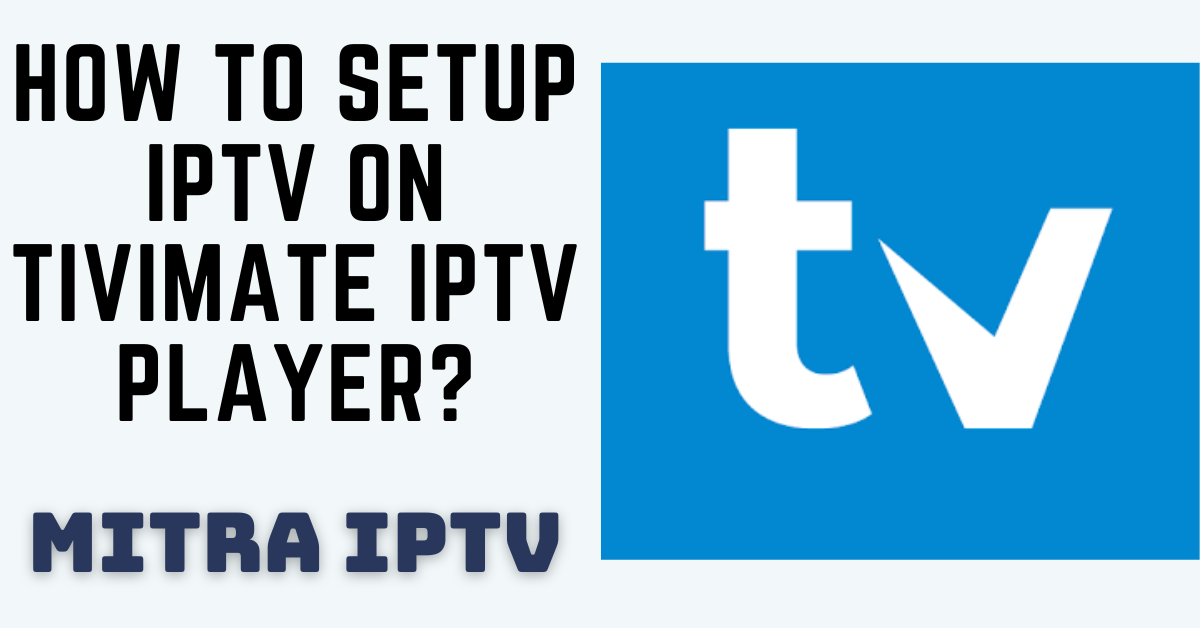Setting Up IPTV on TiviMate IPTV Player Via Xtream Codes
TiviMate IPTV Player is a powerful Android application that enables users to stream IPTV content seamlessly. Compatible with both Remote playlists and Xtream Codes systems, TiviMate is a popular choice for Firestick users looking to access IPTV channels. In this guide, we’ll walk you through the process of adding IPTV channels to TiviMate IPTV Player using the Xtream Codes API. Additionally, we’ll explore some of the app’s noteworthy features, including Catch-up, Recording, Subtitles, and more.
Setting Up IPTV on TiviMate IPTV Player via Xtream Codes API
Step 1: Begin by downloading and installing the TiviMate app from the Google Play Store: TiviMate IPTV Player.
Step 2: Launch TiviMate and click on “ADD PLAYLIST.”
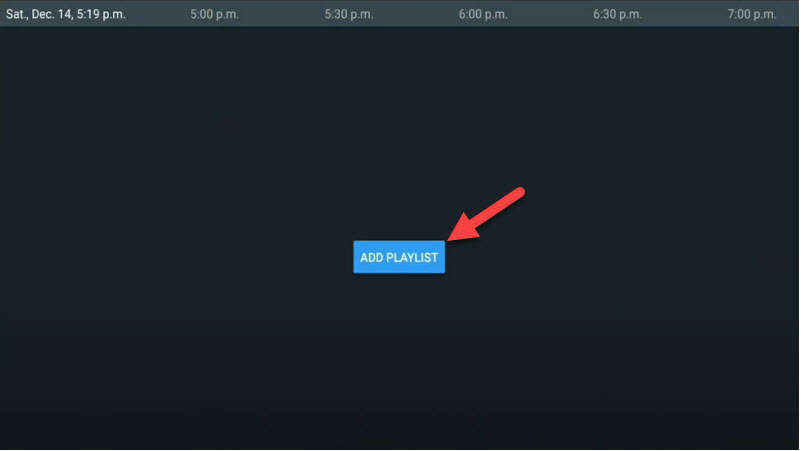
Step 3: Select “Xtream Codes login” and proceed to the next step.
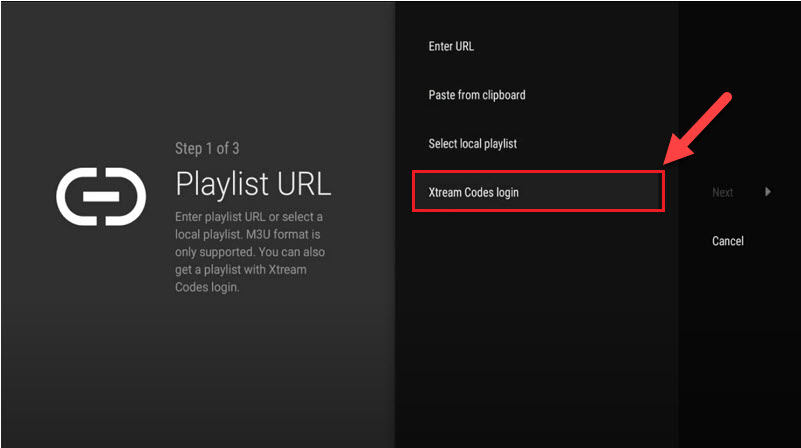
Step 4: Enter the required details, including Server address, Username, and Password, which can be found in your M3U URL. If you wish to include Video on Demand (VOD) content, check the “Include VOD” option. Wait for the channels to appear.
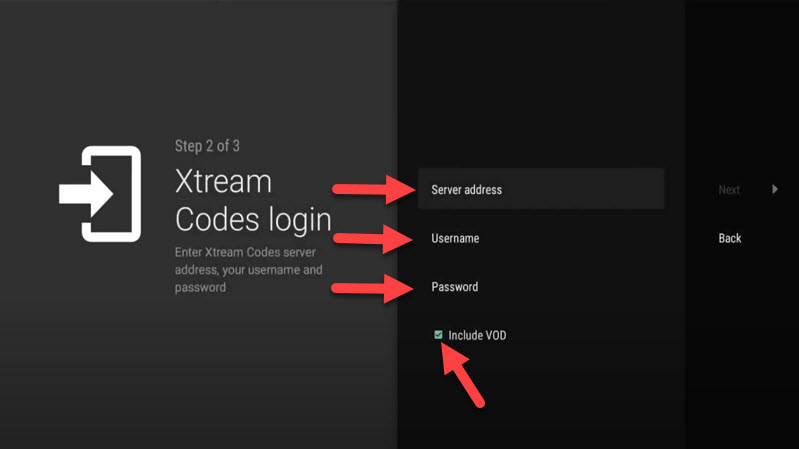
Features of TiviMate IPTV Player
TiviMate offers a range of useful features tailored for a seamless viewing experience:
Modern User Interface: Designed for large screens, ensuring a visually pleasing interface.
EPG (Electronic Program Guide): Provides scheduled TV guide updates, allowing users to plan their viewing in advance.
Auto-start on Boot: Ensures the app starts automatically when the device boots up, minimizing manual intervention.
Favorite Channels: Allows users to mark channels as favorites for quick and easy access.
Picture-in-Picture: Enables the Picture-in-Picture mode, allowing users to multitask while keeping an eye on their favorite content.
Catch-up: Offers the ability to catch up on missed programs, enhancing user convenience.
Recording: Facilitates the recording of live TV shows, allowing users to build a personalized content library.
To access the EPG, click on “TV guide” after opening a channel. Additionally, by holding the “OK” button for 2 seconds, users can access the settings menu, which includes features such as Recording. To enable subtitles, navigate to the “CC” option, or add channels to your Favorites for quick access.
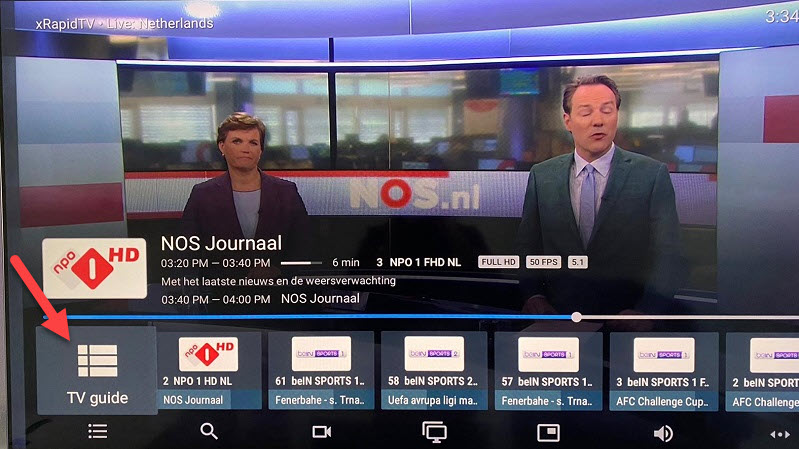
For further customization and advanced options, click on “Settings” at the far right to explore additional functionalities offered by the app.
By holding the “OK” button for 2 seconds you can see the setting menu, here you can see many features like Recording.
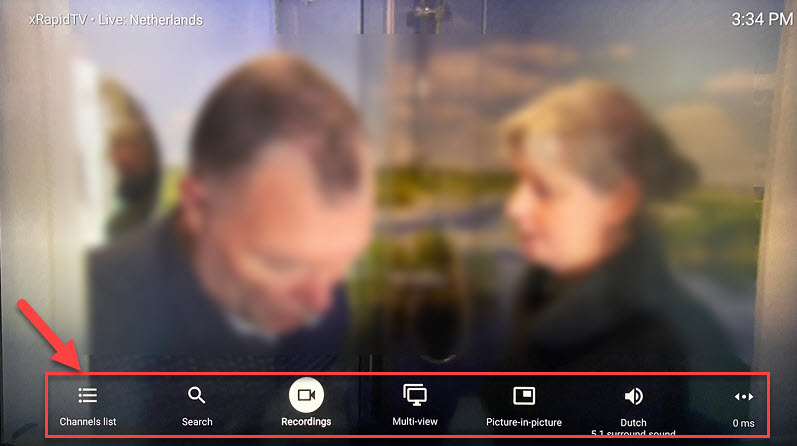
Navigate a bit to the right, and you’ll find additional choices such as enabling subtitles with ‘CC’ or adding the channel to your favorites list
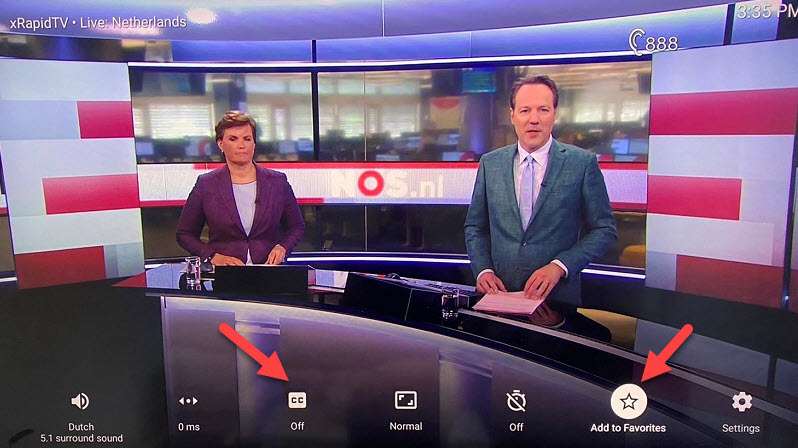
At the end, click on ‘Settings‘ to access more options.
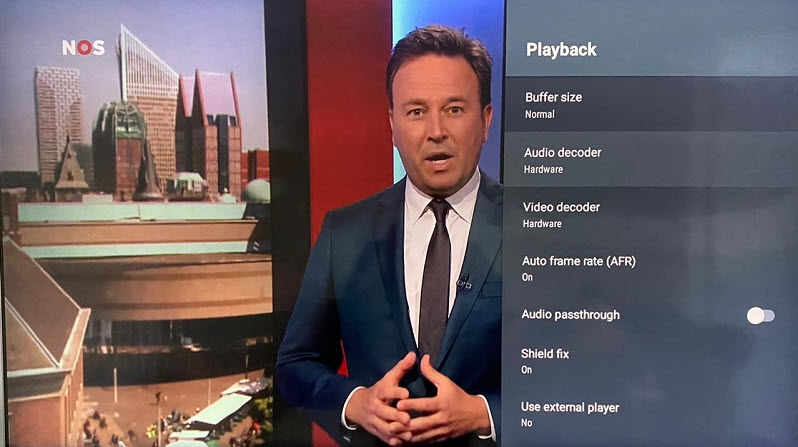
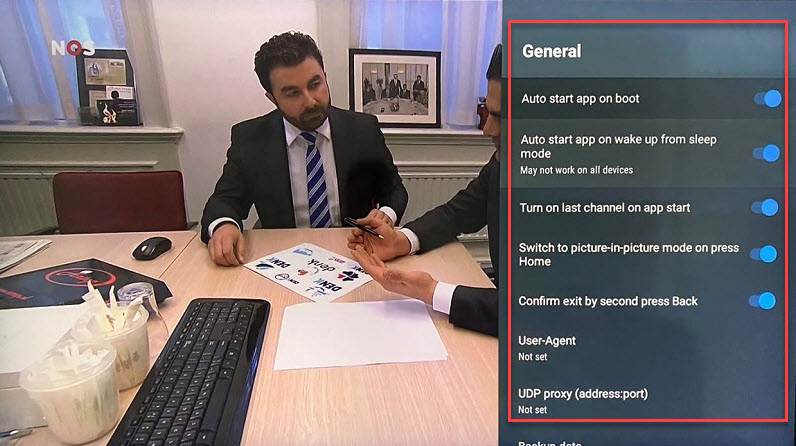
With these steps, you can set up and enjoy IPTV channels seamlessly on TiviMate IPTV Player using the Xtream Codes API, enhancing your entertainment experience with its user-friendly interface and feature-rich capabilities.