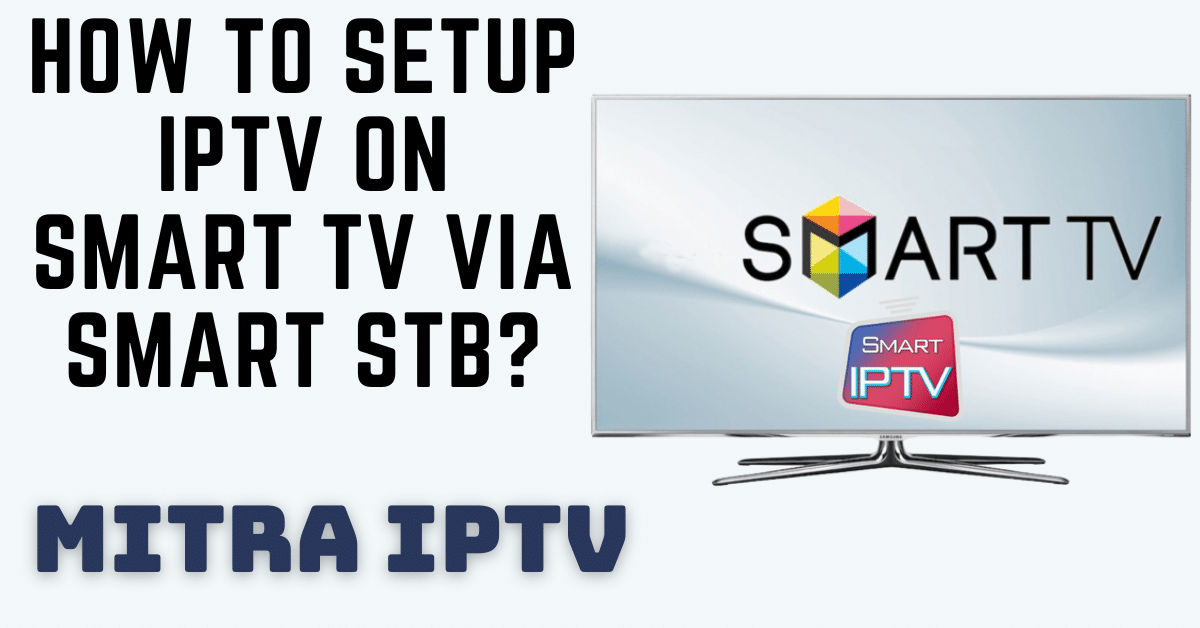Unlock SIPTV on Samsung Smart TV: A Step-by-Step Guide
In recent updates, Samsung has removed the SIPTV app from its official store, leaving many users in search of alternative methods to install and enjoy this popular application. Fortunately, we have a straightforward guide on how to manually install the SIPTV app on your Samsung TV. Whether you own a Tizen TV (J/K/M/N/Q/R) or a Non-Tizen TV (E/ES/F/H/HU/J4/J52), we have you covered with easy-to-follow instructions.
For Tizen TVs (J/K/M/N/Q/R):
Download the Files: Head to the SIPTV website and download the necessary files.
Transfer to USB: Copy the downloaded file to the root of your USB drive. Ensure the ‘user-widget’ directory is in the root.
Insert USB: Insert the USB drive into your TV’s USB slot.
Find the App: The SIPTV app will appear on your ‘My Apps’ screen, ready to use alongside your other applications.
For Non-Tizen TVs (E/ES/F/H/HU/J4/J52):
Special Files for Non-Tizen: Visit the SIPTV website, specifically designed for non-Tizen devices, and download the required files.
USB Transfer: Copy the downloaded file to the root of your USB drive. Make sure the ‘SmartIPTV’ directory is in the root.
Insert USB: Insert the USB drive into your TV’s USB slot.
Access the App: The SIPTV app will now be visible on your Samsung Apps screen, among the other installed applications.
Important Note: SIPTV does not function on D series or older Samsung TVs.
Remote Control Commands:
P+/P- and Arrows: Navigate through pages, groups, channels, and videos.
UP, UPx2: View current program information.
DOWN: Access channel history.
SELECT (OK), CH LIST: Load the channel list in play mode.
INFO, INFOx2: Display current program information.
Number Keys: Select channel numbers; “0”, PR CH for channel history.
RETURN: Hide the channel list and info bar; return to the primary list.
EXIT: Exit the application.
P.SIZE, TOOLS, EXTRA: Change the stream/video aspect ratio.
PLAY/PAUSE/STOP: Control stream/video playback (exit the video player).
PLAY (long press): Enable/disable the permanent info bar.
PLAY_PAUSE: Play/pause the stream/video; display Groups in the channel menu.
TTX/MIX: Enable/disable 3D mode (Side-by-Side).
AD/SUBT: Change the subtitle track in the stream/video (if available).
REC: Toggle DVB input on/off.
RED: Access settings in the primary list; select audio/HLS track in the stream/video.
GREEN, GUIDE: Access EPG information; choose a video play mode.
YELLOW: Show all channels; display the digital clock or aspect ratio in play mode (option in settings).
BLUE: Show Groups; access settings in play mode.
Changing Audio Language:
Press the RED button, select the language, press OK to confirm, and press OK (RED, Back) again to hide the window.
Changing Subtitle Language (in Videos):
Press the RED button, then press GREEN, or simply press the AD/SUBT button. Select the language, press OK to set the language, and press (AD/SUBT, Back) again to hide the window.
Now, with SIPTV successfully installed and your remote control commands mastered, you can enjoy seamless entertainment on your Samsung Smart TV!